Aleksey Nemiro's curriculum vitae
Word wrapping issue in HorizontalStackLayout component in MAUI projects
During the development of my first application on MAUI, I needed the CheckBox component. I was very surprised when I did not find the Text property in it. I decided to add text to the CheckBox using the Label component, and I used the HorizontalStackLayout to align the components horizontally. This worked great until I discovered that the text might not fit in the Label and was just cropped. Then I just set the WordWrap value to the LineBreakMode property. But this did not give any results, the text is still cropped. I tried to play around with the layout, but the text was constantly cropping or going beyond the container.
<VerticalStackLayout
Padding="16"
HorizontalOptions="Start"
VerticalOptions="Start"
BackgroundColor="Aqua"
MaximumWidthRequest="350"
>
<HorizontalStackLayout
BackgroundColor="GreenYellow"
>
<CheckBox />
<Label
Text="Lorem ipsum dolor sit amet, consectetur adipiscing elit, sed do eiusmod tempor incididunt ut labore et dolore magna aliqua"
LineBreakMode="WordWrap"
VerticalTextAlignment="Center"
BackgroundColor="Yellow"
PropertyChanged="MaximumWidthRequest_PropertyChanged"
/>
</HorizontalStackLayout>
</VerticalStackLayout>

LineBreakMode doesn’t work inside HorizontalStackLayout.
I started looking into this problem and it turned out that this behavior of the HorizontalStackLayout is normal.
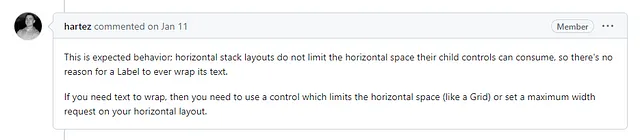
https://github.com/dotnet/maui/issues/10917
To solve the problem, I decided to try using Grid.
<Grid
HorizontalOptions="Start"
VerticalOptions="Start"
BackgroundColor="GreenYellow"
MaximumWidthRequest="350"
>
<Grid.ColumnDefinitions>
<ColumnDefinition Width="Auto" />
<ColumnDefinition Width="*" />
</Grid.ColumnDefinitions>
<CheckBox Grid.Column="0" />
<Label
Text="Lorem ipsum dolor sit amet, consectetur adipiscing elit, sed do eiusmod tempor incididunt ut labore et dolore magna aliqua"
LineBreakMode="WordWrap"
VerticalTextAlignment="Center"
BackgroundColor="Yellow"
Grid.Column="1"
/>
</Grid>
This is a very simple solution and works great.

Perfect result using Grid.
What about HorizontalStackLayout? I tried to solve the problem by limiting the width of the component using the MaximumWidthRequest property. As a base value, I took the width of the top-level container, to which I added a name to make it easier to find it in the component tree.
MaximumWidthRequest="{Binding Source={x:Reference Container}, Path=Width}"
This solution will only work correctly if there are no other elements in the HorizontalStackLayout. But it doesn’t make any practical sense!

The text wraps but still doesn’t fit in the container.
Since my first element is a CheckBox, I decided to simply subtract its approximate size from the width of the parent container. To do this, I made a converter that expects the width of the parent container as a value, and a subtracted value as an additional parameter.
internal class SubtractConverter : IValueConverter
{
public object Convert(object value, Type targetType, object parameter, CultureInfo culture)
{
var valueInt = System.Convert.ToInt32(value, CultureInfo.InvariantCulture);
var parameterInt = System.Convert.ToInt32(parameter, CultureInfo.InvariantCulture);
var result = valueInt - parameterInt;
return result;
}
public object ConvertBack(object value, Type targetType, object parameter, CultureInfo culture)
{
throw new NotImplementedException();
}
}
I just took a random value of 75:
<Label
Text="Lorem ipsum dolor sit amet, consectetur adipiscing elit, sed do eiusmod tempor incididunt ut labore et dolore magna aliqua"
LineBreakMode="WordWrap"
MaximumWidthRequest="{Binding
Source={x:Reference Container},
Path=Width,
Converter={StaticResource SubtractConverter},
ConverterParameter=75
}"
>
And it works! But as it turns out, this only works on Windows.

Great job on Windows. Although not accurate enough.
In Android, the component is not re-render for some reason. Moreover, due to the fact that the initial width of the container is minus one, an invisible Label with an incredible height is displayed on the screen.

In Android, a Label with a negative width and word wrap takes up the entire height, and for some reason, the CheckBox (green) tries to take up all the space that the Label generated.
To force the component to re-render, I decided to call the InvalidateMeasure method when the value of the MaximumWidthRequest property changes.
protected void MaximumWidthRequest_PropertyChanged(object sender, PropertyChangedEventArgs e)
{
if (e.PropertyName.Equals(nameof(MaximumWidthRequest)))
{
((IView)sender).InvalidateMeasure();
}
}
But it didn’t give any results. In the debugger, I can see that the code works fine, but the Android component still doesn’t re-render. I decided to call InvalidateMeasure with the Dispatch method, which adds a UI update job to the queue.
protected void MaximumWidthRequest_PropertyChanged(object sender, PropertyChangedEventArgs e)
{
if (e.PropertyName.Equals(nameof(MaximumWidthRequest)))
{
Dispatcher.Dispatch(((IView)sender).InvalidateMeasure);
}
}
Now in Android everything works as intended. Using the #if directive, I limited the execution of this code to the Android platform only. Although I don’t see any point in it.
protected void MaximumWidthRequest_PropertyChanged(object sender, PropertyChangedEventArgs e)
{
#if ANDROID
if (e.PropertyName.Equals(nameof(MaximumWidthRequest)))
{
Dispatcher.Dispatch(((IView)sender).InvalidateMeasure);
}
#endif
}

Now in Android everything works as it should. Although 50px turned out to be small, the text still fits into the container and is unlikely to go beyond.
And while relative size works well, accuracy is better. I made a new converter that can take on many values.
internal class MultiSubtractConverter : IMultiValueConverter
{
public object Convert(object[] values, Type targetType, object parameter, CultureInfo culture)
{
return System.Convert.ToInt32(values[0], CultureInfo.InvariantCulture)
- values.Skip(1).Sum(x => System.Convert.ToInt32(x, CultureInfo.InvariantCulture));
}
public object[] ConvertBack(object value, Type[] targetTypes, object parameter, CultureInfo culture)
{
throw new NotImplementedException();
}
}
The value of the first parameter is expected to be the width of the parent container. The following parameters contain the values that will be subtracted from this width. The number of parameters can be any. In my case, I’m subtracting the width of the CheckBox and the horizontal padding of the container.
<VerticalStackLayout
x:Name="Container3"
Padding="16"
HorizontalOptions="Start"
VerticalOptions="Start"
BackgroundColor="Aqua"
WidthRequest="350"
>
<HorizontalStackLayout
BackgroundColor="GreenYellow"
>
<CheckBox
x:Name="CheckBox"
/>
<Label
Text="Lorem ipsum dolor sit amet, consectetur adipiscing elit, sed do eiusmod tempor incididunt ut labore et dolore magna aliqua"
LineBreakMode="WordWrap"
VerticalTextAlignment="Center"
BackgroundColor="Yellow"
PropertyChanged="MaximumWidthRequest_PropertyChanged"
>
<Label.MaximumWidthRequest>
<MultiBinding Converter="{StaticResource MultiSubtractConverter}">
<Binding
Source="{x:Reference Container3}"
Path="Width"
/>
<Binding
Source="{x:Reference Container3}"
Path="Padding.HorizontalThickness"
/>
<Binding
Source="{x:Reference CheckBox}"
Path="Width"
/>
</MultiBinding>
</Label.MaximumWidthRequest>
</Label>
</HorizontalStackLayout>
</VerticalStackLayout>
This works great. Although of course, this solution is more complicated than when using Grid.

Perfect result.
The source code can be found at the following link:
https://github.com/alekseynemiro/knowledgebase/tree/master/csharp/maui/MauiHorizontalStackLayoutLineBreakMode
Aleksey Nemiro
2023-06-13
https://medium.com/maui-stories/word-wrapping-issue-in-horizontalstacklayout-component-in-maui-projects-9df559e041b